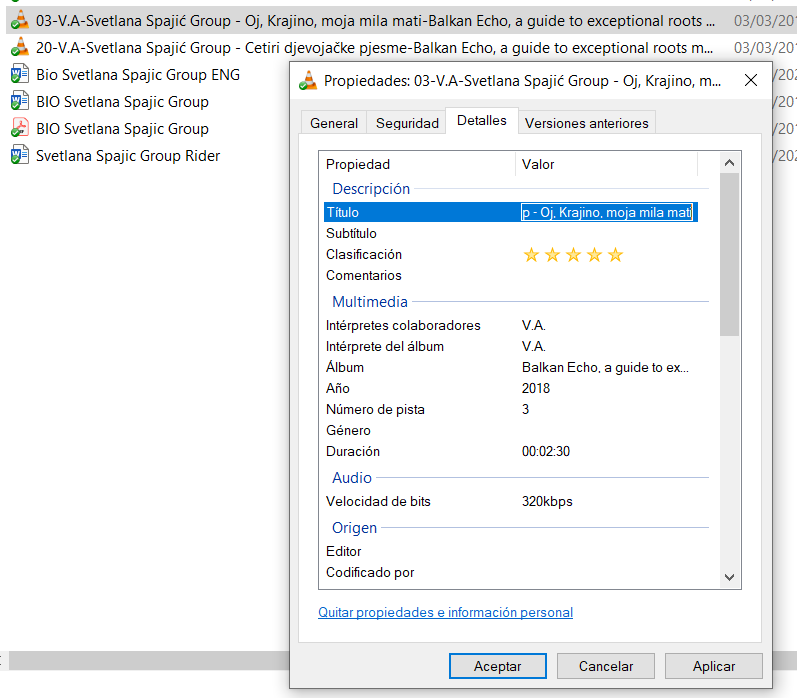We insist about the metadata in the mp3. Why? We receive dozens of albums every week. Imagine a panelist downloads the submissions as they arrive. In the email we receive from the submission form, we have the name of the artist and the album. So, our panelist downloads a folder and some days after he/she comes back to listen the albums downloaded during the last 4 days, for instance. Sometimes we receive things like this:
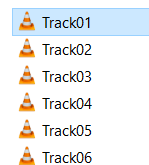
It makes things a bit complicated… So, metadata are relevant because the files should be identified by themselves.
We will explain here how to edit the metadata with Windows Media Player. Please, if you use another program, the logic is the same and you must have the way of doing this.
There are two possibilities:
- You have the music in a CD and you want to extract them to make the submission. This is the first option we will explain.
- You have the music in mp3 in your computer. For this, click here to navigate to the bottom of the page.
If you are going to extract the mp3 from a CD to prepare the submission
If you get the tracks from a CD with Windows Media Player, for instance, it might identify your album, checking online databases. It may name the tracks automatically with the right names. If this happens, just need to extract the tracks and they should keep the right names.
If not, if you see just the list with the numbers, you will have to write the names. For instance, I have put a CD (very rare, it is not in any database) now and I see this:
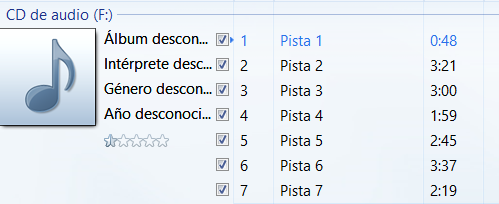
“Album unknown
Performer unknown
Genre unknown
Year unknown”
Because this CD is not in a database that my Windows Media Player can identify. I would have to edit those data by myself. Click with the right button of the mouse over those data to activate the Edit:
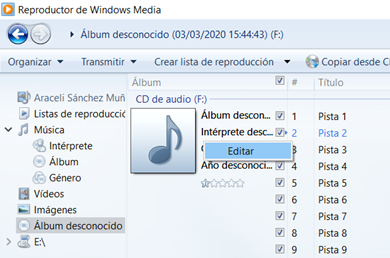
There you can write the data. Here below you see I have put the name of the album and of the artist, the year and I am starting to put the name to the tracks. So, complete this before copying the music from the CD to the computer. This way, the files will show those data when you extract them from the CD.
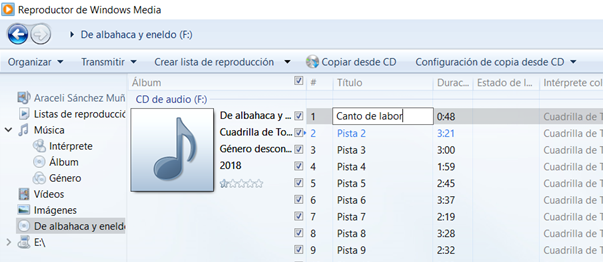
But, something more. You can configurate the extraction, in order to decide what do you want the file have as name. I have the Windows Media Player in Spanish and I don’t see how to put it in English, sorry. But here above you see “Configuración de copia desde CD”. You must have Configuration ….. Click there and in the new menu, click in More options. Over there you can manage to put what you want to be used for the name of the files when they are extracted. This is step by step:
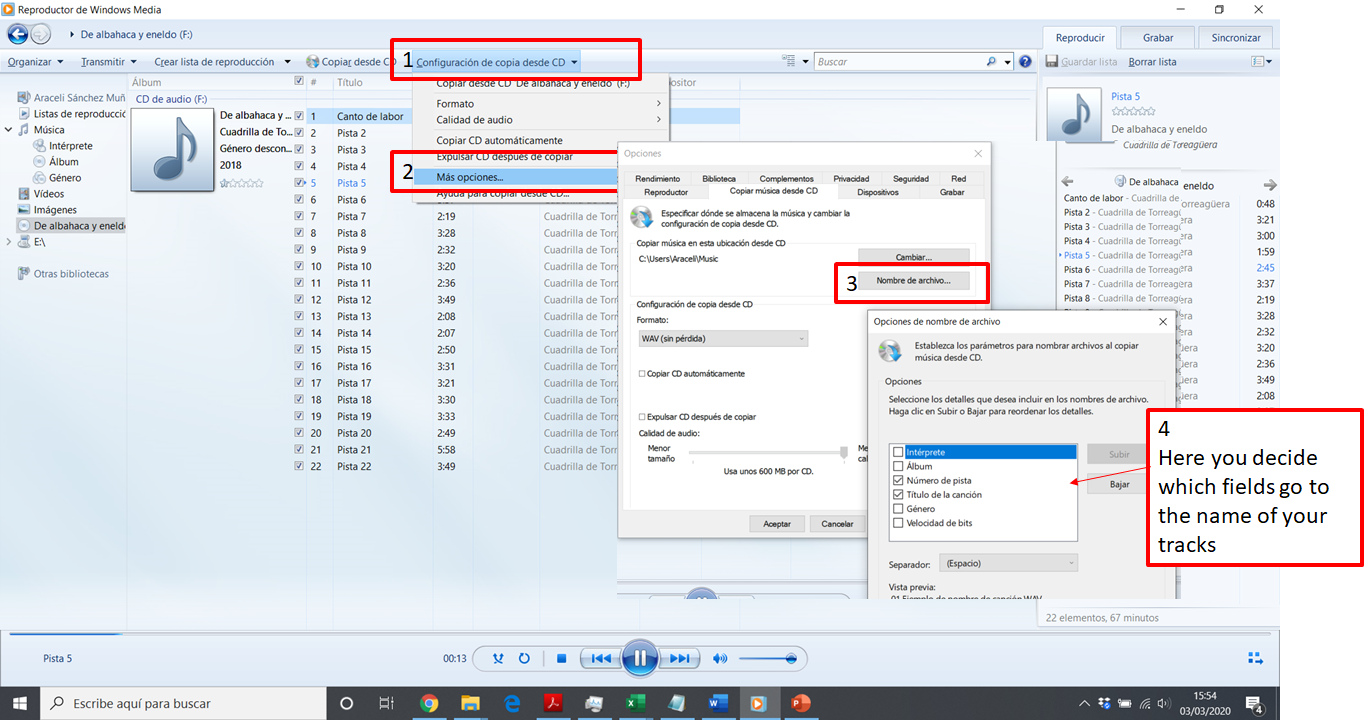
If you have the files already in your computer, not in a CD, check the properties of the files. By clicking with the right button of the mouse you will have a menu. There, click in Properties (it is the last option). And here go to Details, where you have all the fields of the file. You can edit them if you need it: